Step 1 Block Ads in Google Chrome
For starters will move to the Google Chrome extension store here.Step 2
In the search bar introduces the term: adblock and click "Enter".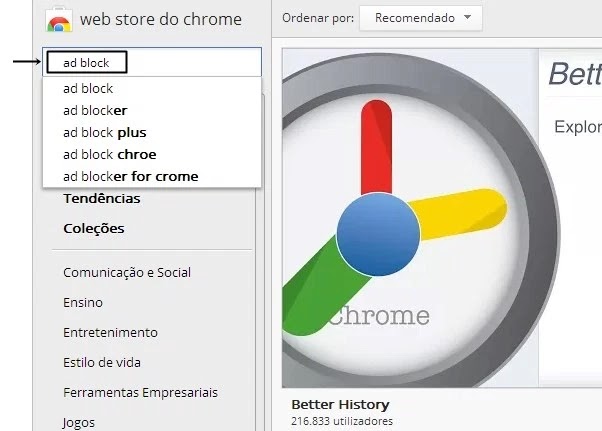
Step 3
Now click on "Install" right in front of the extension name in this case Adblock Plus.Step 4
Now just click on "Add" in the window that will emerge.Step 5
Now recommend that you enable the 3 extent of security options, these options will appear in a new tab after its installation. After activation of the options, you can close the tab that everything is already set up.
How To Block Ads in Mozilla Firefox
Read To: How to choose good notebook
Step 1
Should go to the Firefox Add-ons shop here.
Step 2
Should search for "adblock plus" (without quotes) and click "Enter".
Step 3
Place the mouse pointer over the first extension that appears and then click "Add to Firefox".
Step 4
Accept the terms of the extent to click "Install Now."
Step 5
Now, as it did for the Google Chrome, simply connect the three options available on the extent that serve as supplements to it and close the tab that opens automatically.
How To Block Ads in Internet Explorer
Step 1
You will make the transfer of Adblock for Internet Explorer here .
Step 2
You should install the program. This program is easy to install, you should just click "Install".
Step 3
After a few seconds, and finally, just click "Done". Now open Internet Explorer and see that in a few seconds will pop up a warning that lack enable Adblock Plus add-on. Click "Enable" at the bottom of your browser.
Step 4
Will now have its extension installed and ready to use.
Step 5
You may find that it has no advertising in your browser and will now have a safer and faster navigation.
Conclusion
See, in 5 steps for each browser, will have access to safer, faster and more reliable Internet without those annoying ads that appear. And you? Used these methods? Managed to remove advertising from their browsers? I wait for its opinion. To the next.






Cheap Tramadol online now thru USA-USA delivery at your doorstep USA. Order Tramadol 50mg,100mg, 150mg, Tapentadol 200mg.
BalasHapusBuy Tramadol Online USA
Buy Tramadol Online, Buy Tramadol Online USA, Tramadol Pills, Tramadol without Prescription, Buy Cheap Tramadol Online at the best price in USA.
BalasHapusBuy Tramadol Online USA
Call 1-315-512-2220, Buy Tramadol Online, Buy Tramadol Online USA, Tramadol Pills, Tramadol without Prescription, Buy Cheap Tramadol Online at the best price in USA.
BalasHapusTramadol without Prescription USA