Step 1 How To Install PHP, Apache and MySQL on Your Computer
The first thing to do is install the Wamp. For this carry on this link and do the download: WAMP. After downloading install the program. Follow these steps in the installation:
Let be this folder. Click on Next and then it will ask if you want to create the folder, click on Yes and continue:
Click on the Create Desktop Icon from experience advise since it gives more way to start the program. Next Next, and then. Install Leave install and at the end of the installation set some parameters:
SMTP (Simple Mail Transfer Protocol) is used to send emails. Can leave localhost and the email can not in your interests because if your computer does not have the SMTP asset will not be able to send emails through scripts in PHP. Click on Next and then Finish.
Step 2 How To Install PHP, Apache and MySQL on Your Computer
Now I have PHP, MySQL and Apache installed. Opens the WAMP. Now you have the WAMP icon in the taskbar, you can now explore all options. I'll show you some,
1. clicking the right mouse button on the WAMP and then select Language and choose the language you wish:
2. Click with the left mouse button on the WAMP icon, then select PhpMyAdmin to administrares your database:
3. Click with the left mouse button on the WAMP icon and then wwwdirectory. This is where you should create the folder and the files pores of your site. Then you can see your PHP scripts in action!
Also you can enable or disable PHP extensions and edit the file "php.ini" but for now the predefined settings of WAMP are good.
Read too: Do Link The Site To The MySQL Database
When you put the mouse cursor over the WAMP icon it appears you WAMPSERVER- Offline. This does not mean that the program is not working. The goal is really to test the site internally, that is offline before putting it online. If you open a port on the router and you put online WAMP to digitares the IP of your router you will have your site, but do not advise doing this.
Step 3
Finally everything is ready to test your site. To do this simply open a page from your site using a browser or else utilizas another method that I prefer. First you open the browser and then digitas in the address bar the following: localhost / (nomedapastadoteusite), and loaded enter:
Okay, this was an example of a page I created. I used the following PHP code in the page:
echo "More Tutorials"
Conclusion
Read Too: Learn To Make a Free Website With 7 Step
You are able to do everything and anything when it comes to test code, test the design and functionality of your site, to test and manage your database. I will make another tutorial to be as a part 2 of this that will explain how to connect your database to the site and how to create tables etc.
I hope you enjoyed it and that you have been helpful, any questions do not hesitate to put!



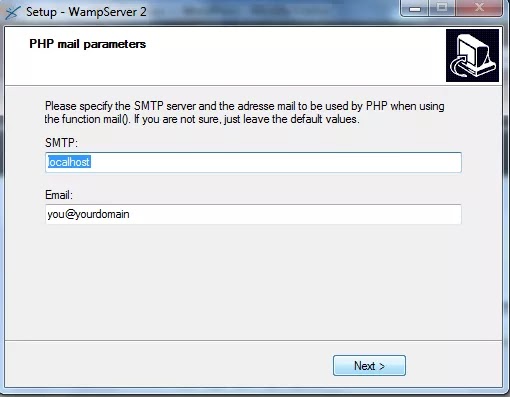

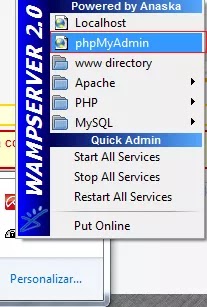


0 Response to "How To Install PHP, Apache and MySQL on Your Computer"
Posting Komentar